Ferrostar
Ferrostar is a modern SDK for building turn-by-turn navigation applications. It’s designed for customizability from the ground up, helping you build the navigation experience your users deserve.
Ferrostar is…
- Modern - The core is written in Rust, making it easy to contribute to, maintain, and port to new architectures. Platform specific libraries for iOS and Android leverage the best features of Swift and Kotlin.
- Batteries included - The bundled navigation UI is usable out of the box for the most common use cases, with minimal reconfiguration needed. Don’t like our UI? Most components are reusable and composable thanks to SwiftUI, Jetpack Compose, and Web Components.
- Extensible - At every layer, you have flexibility to extend or replace functionality without needing to wait for a patch. Want to bring your own offline routing? Can do. Want to use your own detection logic to see if the user is off the route? Not a problem. Taken together with the batteries included approach, Ferrostar’s goal is to make simple things simple, and complex things possible.
- Vendor-neutral - As a corollary to its extensibility, Ferrostar is vendor-neutral, and welcomes PRs to add support for additional vendors. The core Ferrostar components do not upload telemetry to any vendor (though developers may add their own).
- Open-source - Ferrostar is open-source. No funky strings; just BSD.
Ferrostar is not…
- Aiming for compatibility with ancient SDKs / API levels, except where it’s easy; this is a rare chance for a fresh start.
- A routing engine, basemap, or search solution; there are many good vendors that provide hosted APIs and offline route generation, and there is a rich ecosystem of FOSS software if you’re looking to host your own for a smaller deployment.
Where I use Ferrostar today?
Ferrostar supports a wide range of platforms out of the box. Some require a bit more manual plumbing than others, so we’ve put together the following table to explain where we’re at.
| iOS | Android | Web Components | React Native | |
|---|---|---|---|---|
| High-level core bindings | ✅ | ✅ | ✅ | ✅ |
| Composable UI | ✅ | ✅ | ✅ | 🚧 |
| Voice guidance (platform-native TTS) | ✅ | ✅ | ✅* | 🚧 |
| Published packages | ✅ | ✅ | ✅ | ❌ |
- Note: TTS and background functionality are severely limited in PWAs due to inherent limitations of the platform.
On iOS and Android
We consider Ferrostar ready for use in production iOS and Android apps (and it’s already being used in several!).
iOS and Android have “batteries included” UIs which are highly composable in nature thanks to SwiftUI and Jetpack Compose. So you can customize most aspects of the UI today.
That said, we’re still labeling it beta, since there are still a few rough edges. Additionally, we are not yet making any API stability guarantees, but do provide release notes documenting any breaking changes. We do not expect breakage in the form of code that compiles but behaves unexpectedly. The sorts of changes we push with minor releases leading up to 1.0 will generally be API breaking that the compiler will catch (and usually often include a quick fix)!
Using multiplatform frameworks
Ferrostar can be integrated into multiplatform frameworks in a few ways.
First, we have a React Native library in active development. This is currently in a pre-alpha state. We will update this guide with instructions on getting started as it moves to the alpha phase.
Both Flutter and React Native have mechanisms for calling platform/native code,
which you can use to create and interact with
the FerrostarCore Swift and Kotlin classes.
Note that React Native is significantly more challenging as it is
deeply dependent on CocoaPods and has not yet adopted SPM (Ferrostar does).
If you are building a custom UI (ex: with flutter_maplibre_gl
or MapLibre React Native),
then this is all you need.
For the UI, both Flutter and React Native include functionality for hosting native views, and some community members are doing this successfully with Flutter already!
More idiomatic integrations are planned, and contributions are very much welcome. We are tracking status via the following issues:
On the web
We consider the web platform to be rougher beta quality than the native mobile platforms. We do our best not to introduce any breaking changes that are web-specific, but web (particularly the UI layer) is not quite as mature as mobile.
How to use this guide
This guide is broken up into several sections. The tutorial is designed to get you started quickly. Read this first (at least the chapter for your platform). Then you can pretty much skip around at will.
If you want to go deeper and customize the user experience, check out the chapters on customization.
The architecture section documents the design of Ferrostar and its various components. If you want to add support for a new routing API, post-process location updates, or contribute to the development of Ferrostar, this is where the authoritative docs live. (If you want to contribute, be sure to check out CONTRIBUTING.md!)
Connect with the Community
Feel free to open an issue or discussion on GitHub
for bug reports, feature requests, and questions.
You can also join the #ferrostar channel on the OSM US Slack for updates + discussion.
The core devs are active there and happy to answer questions / help you get started!
Terminology and Conventions
In this guide, we have very specific definitions of certain terms, noted below. Cases where a more narrow interpretation is needed should be obvious.
- Interface - When used in a context that’s talking about code, we use this term to mean a method or type signature. For example, we will use the term interface to refer to Kotlin interfaces, Swift protocols, and Rust traits. We also use the term to refer to a type’s public interface as in the available properties to an end user such as yourself.
- Kotlin - We’ll be quite loose when talking about “Kotlin.” It would be too cumbersome to write out something like Kotlin/Java or “your favorite JVM language.” When we speak of Kotlin, we usually mean any JVM language, except when referring to specific Kotlin features. While all example code is in Kotlin, things should work equally well in Java.
- Platform - When we refer to “platform libraries”, the “platform layer”, similar, we are referring to code written for/targeting the end deployment platform directl (ex: iOS, Android, etc.).
Platform Support Targets
We’re building a navigation SDK for the future, but we acknowledge that your users live in the present. Our general policy is to expect developers to have up-to-date build tools, but support older devices where possible without compromising the maintainability and future-readiness of the project.
Rust
The core team develops using the latest stable Rust release.
At the moment, our MSRV is dictated by downstream projects.
Until the project is stable, it is unlikely that we will have a more formal MSRV policy,
but we do document the current MSRV in the root Cargo.toml and verify it via CI.
Swift
The core requires Swift 5.9+. We are iterating on a more ergonomic wrapper for MapLibre Native on iOS, and this leverages macros, which drive this requirement.
iOS
iOS support starts at version 15. Our general policy will be to support the current and at least the previous major version, extending to two major versions if possible. At the time of this writing, the “current-1” policy covers 96% of iOS devices. This is a pretty standard adoption rate for iOS.
Android
Android developers should always build using the latest stable Android Studio version.
However, Android end users are much slower to get new OS major versions for many reasons. We currently support API level 25 and higher. At the time of this writing, the support target covers 96% of Android users. We will use publicly available data on API levels and developer feedback to set API level requirements going forward.
Android API Level caveats
API levels lower than 26 do not include support for several Java 8 APIs.
Crucially, the Instant API, which is essential for the library, is not present.
We work around this using Java 8+ API desugaring support.
As we are able to raise our support target, we will remove the desugaring,
but for now, we need the compatibility shims / backports.
This requirement probably extends to your apps as well if you target API 25.
Additionally, when running on Android API lower than 30, we have to fall back on older ICU APIs. This does not require any change to your app code; it’s an internal consideration.
We recommend supporting the newest API version possible for your user base, as Google officially drops support for older releases after just a few years.
Quick Start Tutorials
This section contains quick start tutorials to get you going quickly with a basic navigation experience and the “batteries included” UI. Pick a platform to get started!
Getting Started on iOS
This section of the guide covers how to integrate Ferrostar into an iOS app. We’ll cover the “batteries included” approach, but flag areas for customization and overrides along the way.
Add the Swift package dependency
If you’re not familiar with adding Swift Package dependencies to apps,
Apple has some helpful documentation.
You can search for the repository via its URL:
https://github.com/stadiamaps/ferrostar.
Unless you are sure you know what you’re doing, you should use a tag (rather than a branch)
and update along with releases.
Since auto-generated bindings have to be checked in to source control
(due to how SPM works),
it’s possible to have intra-release breakage if you track master.
Configure location services
To access the user’s real location, you first need to set a key in your Info.plist or similar file. This is something you can set in Xcode by going to your project, selecting the target, and going to the Info tab.
You need to add row for “Privacy - Location When In Use Usage Description”
(right-click any of the existing rows and click “Add row”)
or, if you’re using raw keys, NSLocationWhenInUseUsageDescription.
Fill in a description of why your app needs access to their location.
Presumably something related to navigation ;)
Location providers
You’ll need to configure a provider to get location updates. We bundle a few implementations to get you started, or you can create your own. The broad steps are the same regardless of which provider you use: create an instance of the class, store it in an instance variable where it makes sense, and (if simulating a route) set the location manually or enter a simulated route.
The API is similar to the iOS location APIs you may already know, and you can start or stop updates at will.
You should store your location provider in a place that is persistent for as long as you need it.
Most often this makes sense as a private @StateObject if you’re using SwiftUI.
CoreLocationProvider
The CoreLocationProvider provides a ready-to-go wrapper around a CLLocationManager
for getting location updates from GNSS.
It will automatically request permissions for you as part of initialization.
@StateObject private var locationProvider = CoreLocationProvider(activityType: .otherNavigation, allowBackgroundLocationUpdates: true)
If you want to access the user’s location while the app is in the background,
you need to declare the location updates background mode in your Info.plist.
You can find more details in the Apple documentation.
SimulatedLocationProvider
The SimulatedLocationProvider allows for simulating location within Ferrostar
without needing GPX files or complicated environment setup.
This is great for testing and development without stepping outside.
First, instantiate the class. This is usually saved as an instance variable.
@StateObject private var locationProvider = SimulatedLocationProvider(location: initialLocation)
You can set a new location using the lastLocation property at any time.
Optionally, once you have a route, simulate the replay of the route.
You can set a warpFactor to play it back faster.
locationProvider.warpFactor = 2
locationProvider.setSimulatedRoute(route)
Configure the FerrostarCore instance
Next, you’ll want to create a FerrostarCore instance.
This is your interface into Ferrostar.
You’ll also want to keep this around as a persistent property
and use it in SwiftUI using a private @StateObject or @ObservedObject
in most situations.
FerrostarCore provides several initializers,
including convenience helpers for well-known route providers
and the ability to provide your own custom routing (ex: for local/offline use).
Here’s a full example configuration:
let core = try FerrostarCore(
wellKnownRouteProvider: .valhalla(
endpointUrl: "https://api.stadiamaps.com/route/v1?api_key=\(sharedAPIKeys.stadiaMapsAPIKey)",
profile: "bicycle"
)
.withJsonOptions(options: ["costing_options": ["bicycle": ["use_roads": 0.2]]]),
locationProvider: locationProvider,
navigationControllerConfig: config,
// This is how you can set up annotation publishing;
// We provide "extended OSRM" support out of the box,
// but this is fully extendable!
annotation: AnnotationPublisher<ValhallaExtendedOSRMAnnotation>.valhallaExtendedOSRM(),
widgetProvider: FerrostarWidgetProvider()
)
Let’s dive into the configuration options a bit further.
Route Providers
You’ll need a route provider when you set up your FerrostarCore instance.
Several are available via the WellKnownRouteProvider enum,
or you can configure your own from scratch.
Refer to the commercial vendors page for some known working integrations.
Set up Voice Guidance
If your routes include spoken instructions,
Ferrostar can trigger the speech synthesis at the right time.
Ferrostar includes the SpokenInstructionObserver class,
which can use AVSpeechSynthesizer or your own speech synthesis. This is the default for the FerrostarCore initializer.
The SpeechSynthesizer protocol
specifies the required interface,
and you can build your own implementation on this,
such as a local AI model or cloud service like Amazon Polly.
PRs welcome to add other publicly accessible speech API implementations.
Your navigation view can store the spoken instruction observer as an instance variable:
@State private var spokenInstructionObserver = SpokenInstructionObserver.initAVSpeechSynthesizer()
Then, you’ll need to initialize FerrostarCore to reference it. As stated above, it has a default parameter to use AVSpeechSynthesizer.
Finally, you can use this to drive state on navigation view.
DynamicallyOrientingNavigationView has constructor arguments to configure the mute button UI.
See the demo app for an example.
(Optional) Configure annotation parsing
Want to get speed limit information? Or have your own live traffic layers? Annotations provide a way to bring this information into your routes. We support some standard ones out of the box. Check out the chapter on annotations for details.
Getting a route
Before getting routes, you’ll need the user’s current location.
You can get this from the location provider (which is part of why you’ll want to hang on to it).
Next, you’ll need a set of waypoints to visit.
Finally, you can use the asynchronous getRoutes method on FerrostarCore.
Here’s an example:
Task {
do {
routes = try await ferrostarCore.getRoutes(initialLocation: userLocation,
waypoints: [
Waypoint(coordinate: GeographicCoordinate(cl: loc.location), kind: .break)
])
errorMessage = nil
// TODO: Let the user select a route, or pick one programmatically
} catch {
// Communicate the error to the user.
errorMessage = "Error: \(error)"
}
}
Additional waypoint properties
The example above uses simple waypoints that will work with any routing engine. But many routing engines, including Valhalla which we run at Stadia Maps, let you provide additional detail.
Ferrostar supports this with engine-specific properties. Refer to the Route Providers documentation for more details.
Starting a navigation session
Once you or the user has selected a route, it’s time to start navigating!
// NOTE: You can also change your config here with an optional config parameter!
try ferrostarCore.startNavigation(route: route)
From this point, FerrostarCore automatically starts the LocationProvider updates,
and will use Combine, the SwiftUI observation framework, to publish state changes.
Using the DynamicallyOrientingNavigationView
So now navigation is “started” but what does that mean? Let’s turn these state updates into a familiar map-centric experience!
We’ll use the DynamicallyOrientingNavigationView together with a map style,
the state from the core, and many more configurable properties
See the class documentation for details on each parameter,
but you have the ability to customize most of the camera behavior.
// You can get a free Stadia Maps API key at https://client.stadiamaps.com
// See https://stadiamaps.github.io/ferrostar/vendors.html for additional vendors
let styleURL = URL(string: "https://tiles.stadiamaps.com/styles/outdoors.json?api_key=\(stadiaMapsAPIKey)")!
DynamicallyOrientingNavigationView(
styleURL: styleURL,
navigationState: state,
camera: $camera,
snappedZoom: .constant(18),
useSnappedCamera: .constant(true))
Preventing the screen from sleeping
If you’re navigating, you probably don’t want the screen to go to sleep.
You can prevent this by setting the isIdleTimerDisabled property on the UIApplication.shared object.
UIApplication.shared.isIdleTimerDisabled = true
// Don't forget to re-enable it when you're done!
UIApplication.shared.isIdleTimerDisabled = false
Refer to the Apple documentation for more information.
Demo app
We’ve put together a minimal demo app with an example integration.
Going deeper
This covers the basic “batteries included” configuration and pre-built UI. But there’s a lot of room for customization! Skip on over to the customization chapters that interest you.
Getting Started on Android
This section of the guide covers how to integrate Ferrostar into an Android app. We’ll cover the “batteries included” approach, but flag areas for customization and overrides along the way.
Gradle setup
Add dependencies
Let’s get started with Gradle setup.
Replace X.Y.Z with the latest release version.
build.gradle with explicit version strings
If you’re using the classic build.gradle
with implementation strings using hard-coded versions,
here’s how to set things up.
dependencies {
// Elided: androidx dependencies: ktx and compose standard deps
// Ferrostar
def ferrostarVersion = 'X.Y.Z'
implementation "com.stadiamaps.ferrostar:core:${ferrostarVersion}"
implementation "com.stadiamaps.ferrostar:maplibreui:${ferrostarVersion}"
implementation "com.stadiamaps.ferrostar:composeui:${ferrostarVersion}"
// Optional - if using Google Play Service's FusedLocation
implementation "com.stadiamaps.ferrostar:google-play-services:${ferrostarVersion}"
// okhttp3
implementation platform("com.squareup.okhttp3:okhttp-bom:4.11.0")
implementation 'com.squareup.okhttp3:okhttp'
}
libs.versions.toml “modern style”
If you’re using the newer libs.versions.toml approach,
add the versions like so:
[versions]
ferrostar = "X.Y.X"
okhttp3 = "4.11.0"
[libraries]
ferrostar-core = { group = "com.stadiamaps.ferrostar", name = "core", version.ref = "ferrostar" }
ferrostar-maplibreui = { group = "com.stadiamaps.ferrostar", name = "maplibreui", version.ref = "ferrostar" }
okhttp3 = { group = "com.squareup.okhttp3", name = "okhttp", version.ref = "okhttp3" }
Then reference it in your build.gradle:
dependencies {
// Elided: androidx dependencies: ktx and compose standard deps
// Ferrostar
implementation libs.ferrostar.core
implementation libs.ferrostar.maplibreui
// okhttp3
implementation libs.okhttp3
}
Configure location services
Declaring permissions used
Your app will need access to the user’s location. First, you’ll need the requisite permissions in your Android manifest:
<uses-permission android:name="android.permission.ACCESS_COARSE_LOCATION" />
<uses-permission android:name="android.permission.ACCESS_FINE_LOCATION" />
You’ll then need to request permission from the user to access their precise location.
Requesting location access
The “best” way to do this tends to change over time and varies with your app structure.
If you’re using Jetpack Compose,
you’ll want the rememberLauncherForActivityResult API.
If you’re just using plain activities,
the registerForActivityResult has what you need.
In either case, you’ll want to review Google’s documentation.
Note that Ferrostar does not require “background” location access! This may be confusing if you’re new to mobile development. On Android, we can use something called a foreground service which lets us keep getting location updates even when the app isn’t front and center. This is such a detailed topic that it gets its own page! Learn about Foreground Service configuration here.
Location providers
You’ll need to configure a provider to get location updates. We bundle a few implementations to get you started, or you can create your own. The broad steps are the same regardless of which provider you use: create an instance of the class, store it in an instance variable where it makes sense, and (if simulating a route) set the location manually or enter a simulated route.
Similar to the Android location APIs you may already know, you can add or remove listeners which will receive updates.
Google Play Fused Location Client
If your app uses Google Play Services,
you can use the FusedLocationProvider
This normally offers better device positioning than the default Android location provider
on supported devices.
To make use of it,
you will need to include the optional implementation "com.stadiamaps.ferrostar:google-play-services:${ferrostarVersion}"
in your Gradle dependencies block.
You can initialize the provider like so.
In an Activity, the context is simply this.
In other cases, get a context using an appropriate method.
locationProvider = FusedLocationProvider(context = this)
AndroidSystemLocationProvider
The AndroidSystemLocationProvider uses the location provider
from the Android open-source project.
This is not as good as the proprietary Google fused location client. You can generally expect significantly worse raw positioning, but you may need this in a couple scenarios:
- You need to run on any Android phone, including ones without Google Play Services.
- You want to distribute your app on F-Droid, which requires all apps use open-source software.
- You’re doing something really low level and need the raw positioning info from specific sensors.
Otherwise, you’re probably better off using the Fused Location Client from Google.
You can initialize the provider like so.
In an Activity, the context is simply this.
In other cases, get a context using an appropriate method.
locationProvider = AndroidSystemLocationProvider(context = this)
SimulatedLocationProvider
The SimulatedLocationProvider allows for simulating location within Ferrostar
without needing GPX files or complicated environment setup.
This is great for testing and development without stepping outside.
First, instantiate the class. This will typically be saved as an instance variable.
private val locationProvider = SimulatedLocationProvider()
Later, most likely somewhere in your activity creation code or similar, set a location to your desired simulation start point.
locationProvider.lastLocation = initialSimulatedLocation
Once you have a route, you can simulate the replay of the route.
This is technically optional (you can just set lastLocation yourself too),
but playing back a route saves you the effort.
You can set a warpFactor to play it back faster.
locationProvider.warpFactor = 2u
locationProvider.setSimulatedRoute(route)
You don’t need to do anything else after setting a simulated route;
FerrostarCore will automatically add itself as a listener,
which will trigger updates.
Configure an HTTP client
Before we configure the Ferrostar core, we need to set up an HTTP client. This is typically stored as an instance variable in one of your classes (ex: activity). We use the popular OkHttp library for this, but the Core is configured to allow alternatives through the HttpClientProvider interface. Here we’ve set up a client with a global timeout of 15 seconds. Refer to the OkHttp documentation for further details on configuration.
private val httpClient = OkHttpClient.Builder()
.callTimeout(Duration.ofSeconds(15))
.build()
.toOkHttpClientProvider()
(Optional) Configure annotation parsing
Want to get speed limit information? Or have your own live traffic layers? Annotations provide a way to bring this information into your routes. We support some standard ones out of the box. Check out the chapter on annotations for details.
Configure the FerrostarCore instance
We now have all the pieces we need to set up a FerrostarCore instance!
The FerrostarCore instance should live for at least the duration of a navigation session.
Bringing it all together, a typical init looks something like this:
var options =
mapOf(
"costingOptions" to
mapOf(
"bicycle" to
mapOf(
"use_roads" to 0.2
)),
"units" to "miles")
private val core =
FerrostarCore(
wellKnownRouteProvider = WellKnownRouteProvider.Valhalla("https://api.stadiamaps.com/route/v1?api_key=YOUR-API-KEY", "bicycle")
.withJsonOptions(options),
httpClient = httpClient,
locationProvider = locationProvider,
foregroundServiceManager = foregroundServiceManager,
navigationControllerConfig =
NavigationControllerConfig(
WaypointAdvanceMode.WaypointWithinRange(100.0),
stepAdvanceDistanceEntryAndExit(30u, 5u, 32u),
// This is a special condition used for the last two steps of the route. As we can't assume the
// user continue moving past the step like the other conditions.
stepAdvanceDistanceToEndOfStep(30u, 32u),
RouteDeviationTracking.StaticThreshold(15U, 50.0),
CourseFiltering.SNAP_TO_ROUTE),
)
Route Providers
You’ll need a route provider when you set up your FerrostarCore instance.
Several are available via the WellKnownRouteProvider enum,
or you can configure your own from scratch.
Refer to the commercial vendors page for some known working integrations.
Set up voice guidance
If your routes include spoken instructions,
Ferrostar can trigger the speech synthesis at the right time.
Ferrostar includes the AndroidTtsObserver class,
which uses the text-to-speech engine built into Android.
The AndroidTtsObserver follows lifecycle recommendations from the Android documentation,
TextToSpeech shutdown behavior.
This design means your activity should call shutdown on the observer in the onDestroy method and start it again
in onStart if you want to continue using it. If the instance is shut down and not started again, you will not have spoken instructions.
override fun onStart() {
super.onStart()
ttsObserver.start()
}
override fun onDestroy() {
super.onDestroy()
ttsObserver.shutdown()
}
You can also use your own implementation,
such as a local AI model or cloud service like Amazon Polly.
The com.stadiamaps.ferrostar.core.SpokenInstructionObserver interface
specifies the required API.
PRs welcome to add other publicly accessible speech API implementations.
TODO documentation:
- Android Manifest
- Set the language
- Additional config (you have full control; link to Android docs)
Getting a route
Getting a route is easy! All you need is the start location (from the location provider) and a list of at least one waypoint to visit.
val routes =
core.getRoutes(
userLocation,
listOf(
Waypoint(
coordinate = GeographicCoordinate(37.807587, -122.428411),
kind = WaypointKind.BREAK),
))
Note that this is a suspend function, so you’ll need to use it within a coroutine scope.
You probably want something like launch(Dispatchers.IO) { .. }
for most cases to ensure it’s running on the correct dispatcher.
You may select a different dispatcher if you are doing offline route calculation.
Additional waypoint properties
The example above uses simple waypoints that will work with any routing engine. But many routing engines, including Valhalla which we run at Stadia Maps, let you provide additional detail.
Ferrostar supports this with engine-specific properties. Refer to the Route Providers documentation for more details.
Starting a navigation session
Once you have a route (ex: by grabbing the first one from the list or by presenting the user with a selection screen), you’re ready to start a navigation session!
When you start a navigation session, the core returns a view model which will automatically be updated with state updates.
You can save “rememberable” state somewhere near the top of your composable block like so:
var navigationViewModel by remember { mutableStateOf<NavigationViewModel?>(null) }
And then use it to store the result of your startNavigation invocation:
core.startNavigation(
route = route
// NOTE: You can also change your config here with an optional config parameter!
)
Finally, If you’re simulating route progress
(ex: in the emulator) with a SimulatedLocationProvider),
set the route:
locationProvider.setSimulatedRoute(route)
Using the DynamicallyOrientingNavigationView
We’re finally ready to put this together into a beautiful navigation map!
FerrostarCore exposes a state flow,
which you can incorporate into your own view model,
which must implement the NavigationViewModel interface.
See the DemoNavigationViewModel for an example of what a view model might look like.
Here’s an example:
// You can get a free Stadia Maps API key at https://client.stadiamaps.com.
// See https://stadiamaps.github.io/ferrostar/vendors.html for additional vendors
DynamicallyOrientingNavigationView(
styleUrl =
"https://tiles.stadiamaps.com/styles/outdoors.json?api_key=$stadiaApiKey",
viewModel = viewModel) { uiState ->
// You can add your own overlays here!
// See the DemoNavigationScene or https://github.com/Rallista/maplibre-compose-playground
// for some examples.
}
Tools for Improving a NavigationView
KeepScreenOnDisposableEffectis a simple disposable effect that automatically keeps the screen on and at consistent brightness while a user is on the scene using the effect. On dispose, the screen will return to default and auto lock and dim. See the demo app for an example of this being used alongside theDynamicallyOrientingNavigationView.
Demo app
We’ve put together a minimal demo app to show how to integrate Ferrostar into your Android app.
Going deeper
This covers the basic “batteries included” configuration and pre-built UI. But there’s a lot of room for customization! Skip on over to the customization chapters that interest you.
Getting Started on the Web
This section of the guide covers how to integrate Ferrostar into a web app. While there are limitations to the web Geolocation API (notably no background updates), PWAs and other mobile-optimized sites can be a great solution when a native iOS/Android app is impractical or prohibitively expensive.
We’ll cover the “batteries included” approach, but flag areas for customization and overrides along the way.
Add the package dependency
Installing with npm
No surprises; just install with npm or any similar package manager.
npm install @stadiamaps/ferrostar-webcomponents
Vite Setup
Vite currently has a few bundling issues with npm packages leveraging WASM. We are hopeful that the ES module integration proposal for WebAssembly is eventually finalized and widely accepted, but in the meantime there are some integration pains.
We currently recommend using vite-plugin-wasm.
Add vite-plugin-wasm and vite-plugin-top-level-await to your devDependencies.
Then add wasm() and topLevelAwait() to the plugins section of your Vite config.
Using unpkg
TODO
Add Ferrostar web components to your web app
The Ferrostar web SDK uses the Web Components to ensure maximum compatibility across frontend frameworks. You can import the components just like other things you’re used to in JavaScript.
import {FerrostarMap, FerrostarCore, BrowserLocationProvider} from "@stadiamaps/ferrostar-webcomponents";
Configure the <ferrostar-map> component
Now you can use Ferrostar in your HTML like this:
<ferrostar-map id="ferrostar"></ferrostar-map>
Here we have used Stadia Maps URLs, which should work without authentication for local development. (Refer to the authentication docs for network deployment details; you can start with a free account.)
See the vendors appendix for a list of other compatible vendors.
<ferrostar-map> additionally requires setting some CSS manually, or it will be invisible!
ferrostar-map {
display: block;
width: 100%;
height: 100%;
}
That’s all you need to get started!
Configuration explained
<ferrostar-core> provides a few properties to configure.
Here are the most important ones:
valhallaEndpointUrl: The Valhalla routing endpoint to use. You can use any reasonably up-to-date Valhalla server, including your own. See vendors for a list of known compatible vendors.httpClient: You can set your own fetch-compatible HTTP client to make requests to the routing API (ex: Valhalla).options: You can set the costing options for the route provider (ex: Valhalla JSON options).locationProvider: Provides locations to the navigation controller.SimulatedLocationProviderandBrowserLocationProviderare included. See the demo app for an example of how to simulate a route.onNavigationStart: Callback when navigation starts.onNavigationStop: Callback when navigation ends.onTripStateChange: Callback when the trip state changes (most state changes, such as a location update, advancing to the next step, etc.).useVoiceGuidance: Enable voice guidance (default:false).geolocateOnLoad: Geolocate the user on load and zoom the map to their location (default:true; you probably want this unless you are simulating locations for testing).
<ferrostar-map> provides a few properties to configure.
Here are the most important ones:
customStyles: Custom CSS to load (the component uses a scoped shadow DOM; use this to load external styles).
If you haven’t worked with web components before, one quick thing to understand is that the only thing you can configure using pure HTML are string attributes. Rich properties of any other type will not be properly passed through if you are specifying HTML attributes! If you’re using a vanilla framework, you will need to get the DOM object and then set properties with JavaScript like so:
const ferrostarMap = document.getElementById("ferrostar");
// Create a new FerrostarCore instance.
let ferrostarCore = new FerrostarCore();
// Set some properties on the core instance.
ferrostarCore.valhallaEndpointUrl = "https://api.stadiamaps.com/route/v1";
ferrostarCore.profile = "bicycle";
// Connect map to MapLibre instance
ferrostarMap.map = mapInstance;
// Link core (or any StateProvider) to map via linkWith method.
ferrostarMap.linkWith(ferrostarCore)
// Set up location provider
ferrostarCore.locationProvider = new BrowserLocationProvider();
ferrostar.center = {lng: -122.42, lat: 37.81};
ferrostar.zoom = 18;
ferrostar.costingOptions = {bicycle: {use_roads: 0.2}};
Other frameworks, like Vue, have better support for web components.
In Vue, you can write “markup” in your components like this!
However, there are a few gotchas.
The properties need to be written as camelCase, for one,
and some IDEs do not correctly suggest code completion.
You’ll also want to continue using JS (ex: via the onMounted hook in Vue)
for most complex properties like functions.
<ferrostar-web
id="ferrostar"
valhallaEndpointUrl="https://api.stadiamaps.com/route/v1"
styleUrl="https://tiles.stadiamaps.com/styles/outdoors.json"
profile="bicycle"
:center="{lng: -122.42, lat: 37.81}"
:zoom="18"
:useVoiceGuidance="true"
:geolocateOnLoad="true"
></ferrostar-web>
NOTE: The JavaScript API is currently limited to Valhalla, but support for arbitrary providers (like we already have on iOS and Android) is tracked in this issue.
Acquiring the user’s location
The BrowserLocationProvider includes a convenience function
to get the user’s location asynchronously (using a cached one if available).
Use this to get the user’s location in the correct format.
// Fetch the user's current location.
// If we have a cached one that's no older than 30 seconds,
// skip waiting for an update and use the slightly stale location.
const location = await ferrostarCore.locationProvider.getCurrentLocation(30_000);
Getting routes
Once you have acquired the user’s location and have one or more waypoints to navigate to, it’s time to get some routes!
// Use the acquired user location to request the route
const routes = await ferrostarCore.getRoutes(location, waypoints);
// Select one of the routes; here we just pick the first one.
const route = routes[0];
// Provide route to map (This will render the route)
ferrostarMap.route = route;
Starting navigation
Finally, we can start navigating! We’re still working on getting full documentation generated in the typescript wrapper, but in the meantime, the Rust docs describe the available options.
ferrostarCore.startNavigation(route, {
stepAdvanceCondition: {
DistanceEntryExit: {
minimumHorizontalAccuracy: 25,
distanceToEndOfStep: 30,
distanceAfterEndStep: 5,
hasReachedEndOfCurrentStep: false,
},
},
arrivalStepAdvanceCondition: {
DistanceToEndOfStep: {
distance: 30,
minimumHorizontalAccuracy: 25,
},
},
routeDeviationTracking: {
StaticThreshold: {
minimumHorizontalAccuracy: 25,
maxAcceptableDeviation: 10.0,
},
},
snappedLocationCourseFiltering: "Raw",
waypointAdvance: {
WaypointWithinRange: 100,
},
});
Demo app
We’ve put together a minimal demo app with an example integration. Check out the source code or try the hosted demo (works best from a phone if you want to use real geolocation).
Going deeper
This covers the basic “batteries included” configuration and pre-built UI. But there’s a lot of room for customization! Skip on over to the customization chapters that interest you.
Rust
Not using a platform listed / building an embedded application? You’re in the right spot!
Ferrostar is built in Rust, which makes it portable to a wide range of OS and CPU combinations. The core includes common data models, traits, common routing backend integrations, and more.
The core documentation is hosted, like every crate, on docs.rs.
The core of a custom navigation experience is the trait Navigator.
The controller is initialized with a factory function create_navigator, which takes route, config, and a boolean indicating whether to enable recording.
You can either construct a route yourself manually,
or use some of the existing tooling to get started.
Unlike the higher level platforms like iOS and Swift,
no high-level core wrapper handles HTTP for you (to keep the core light),
but you can add your own using a crate like reqwest,
or you could run an embedded routing engine for offline routing.
If your routing API uses a common response format like OSRM,
check out the included parsers.
The NavigationController is pure (in a functional sense),
and it is up to integrators to decide on the most appropriate state storage mechanism.
Use the get_initial_state function to create an initial state with the user’s location.
Then, as new location updates arrive, or you decide to manually advance to the next step,
call the appropriate methods.
Each method call returns a new TripState,
which you can store and take any actions on
(such as updating the UI or deciding to recalculate the route).
At a high level, that’s pretty much it! The Ferrostar core includes most of the proverbial legos; the rest is up to you.
General Customizations
Customizing FerrostarCore behaviors
FerrostarCore sits at the heart of your interactions with Ferrostar.
It provides an idiomatic way to interact with the core
from native code at the platform layer.
Ferrostar NavigationControllerConfig options
These customizations apply to the NavigationController.
They are surfaced at the platform layer
as an argument to the startNavigation method of FerrostarCore.
Waypoint advance
The waypoint advance is configured by the WaypointAdvanceMode. Our original (V0.27.0 and earlier) hardcoded implementation
simply checked if the user was within 100 meters of the waypoint when the step was being advanced. The waypoint advance logic
is separated from step advance to ensure that the user will advance waypoint regardless of step advance conditions.
To match Ferrostar’s original default, use WaypointAdvanceMode::WaypointWithinRange(100.0).
The waypoint advance mode has access to the entire TripState anytime the user location is updated. As a result more complex implementations would be welcome additions to the library.
Step advance
The step advance system uses a common StepAdvanceCondition trait that tells the NavigationController
whether to advance the step or not on every iteration (user location update). Several implementations
are provided:
| `StepAdvanceCondition | Methodology | Description |
|---|---|---|
ManualStepCondition | Never | This is useful for conditions where you may want the user to manually call the navigation controller’s advance method. |
DistanceToEndOfStepCondition | Automatically | Eagerly advance when the user is within range of the step’s end. |
DistanceFromStepCondition | Automatically | Delay the advance until the user is a distance from the step. |
OrAdvanceConditions | Automatically | Combine multiple conditions with an OR operation. |
AndAdvanceConditions | Automatically | Combine multiple conditions with an AND operation. |
DistanceEntryAndExitCondition | Automatically | Advance when the user enters a range of the step’s end and wait for the user to move away from the step. |
If you want a new condition, the trait is relatively simple to implement and PR’s are welcome! (Note that currently these must be written in Rust directly.)
The customizable step advance conditions are designed to help you create more complex and flexible step advancement logic. You can also combine multiple conditions using the OrAdvanceConditions and AndAdvanceConditions.
Recommended conditions
The DistanceEntryAndExitCondition is ideal for most navigation use cases, but may be overkill in certain cases.
Its primary focus is on ensuring the user has approximately reached the end of the step, and then intentionally
proceeded past it. This is particularly useful for scenarios like stop lights, where the simpler DistanceToEndOfStepCondition
would appear to make the maneuver before the user has actually done so in real life.
The OrAdvanceConditions may be useful to attach a backup condition to ensure the user doesn’t get stuck when offline. E.g.
the user may have lost connection and missed a step’s end only to then re-joined the route. In a situation like this you
could add an Or with DistanceFromStepCondition with a very large value to effectively clean up a stuck state while offline.
Route deviation tracking
Ferrostar recognizes that there is no one-size-fits-all solution for determining when a user has deviated from the intended route. The core provides several configurable detection strategies, but you can also bring your own. (And yes, you can write your custom deviation detection code in your native mobile codebase.)
See the RouteDeviationTracking rustdocs
for the list of available strategies and parameters.
(The Rust API is bridged idiomatically to Swift and Kotlin.)
Configuring a RouteDeviationHandler
By default, Ferrostar will fetch new routes when the user goes off course.
You can override this behavior with hooks on FerrostarCore.
On iOS, all customization happens via the delegate.
Implement the core:correctiveActionForDeviation:remainingWaypoints method
on your delegate and you’re all set.
On Android, set the deviationHandler property.
Refer to the demo apps for custom implementation examples.
Note that you can disable the default behavior of attempting to reroute
by setting an empty implementation
(not setting the property to nil/null!).
Alternate route handling
FerrostarCore may occasionally load alternative routes.
At this point, this is only used for recalculating when the user deviates from the route,
but it may be used for additional behaviors in the future,
such as speculative route checking based on current traffic (for supported vendors).
By default, Ferrostar will “accept” the new route and reroute the active navigation session whenever a new route arrives while the user is off course.
On iOS, you can configure this behavior by adding a delegate to the core
and implementing the core:loadedAlternateRoutes method.
On Android, you can configure this behavior by providing an AlternateRouteProcessor
implementation to FerrostarCore.
Refer to the demo apps examples of custom implementations.
Note that you can disable the default behavior of attempting to reroute
by setting an empty implementation (not setting the property to nil/ null!).
Customizing prompt timings
While most APIs don’t offer customizable timing for banners and spoken prompts,
you can edit the standardized Route responses directly!
A functional map operation drilling down to the instructions
is an elegant way to change trigger distances.
Configuring Navigation Behavior
Not all navigation experiences should behave the same, so Ferrostar lets you customize many important aspects of navigation.
These options are surfaced when calling startNavigation on most platforms.
The higher-level platform interfaces wrap NavigationControllerConfig in the Rust core.
Step Advance Conditions
We determine when a maneuver is “complete” using step advance conditions. We include some built-in conditions that we think will enable building a good user experience for most modes of travel.
Ferrostar comes bundled with several step advance strategies, which you can read about in the Rust docs. Look through the Functions section first, as you’ll find similarly named top-level functions in your platform SDK (Swift, Kotlin, etc.). It’s worth having a careful read over the documentation to understand the various behaviors.
The distance-based entry and exit is usually a good starting point. This requires that the user both enter and exit an area near the transition point. If all you need is a simple “checkpoint” style that determines if the user is “close enough” the distance to end of step, and distance from step geometry modes are a good candidate.
If you need more flexiblitity,
you can compose multiple conditions together to make more complex decision rules,
or even write your own logic entirely using the StepAdvanceCondition trait.
The casing for some the configurations gets wonky in the TypeScript bindings. Have a look at the web demo for an example.
If you want to build your own custom step advance logic,
set the StepAdvanceMode to manual,
and observe the TripState in your application code.
Then, you can manually call advanceToNextStep on the NavigationController.
RouteDeviationTracking
This determines when the user is off the route. Certain applications (pedestrian navigation, for example) may want to disable this.
If the built-in deviation tracking options aren’t enough
(for example, if you want to do local map matching),
you can decide this yourself by implementing the RouteDeviationDetector interface.
PRs are welcome for improvements or new general-purpose behaviors. You can also implement the interfaces directly in your Swift or Kotlin code! Here are some trivial examples.
Swift:
let config = SwiftNavigationControllerConfig(
waypointAdvance: .waypointWithinRange(100.0),
stepAdvanceCondition: stepAdvanceDistanceEntryAndExit(
minimumHorizontalAccuracy: 32,
distanceToEndOfStep: 30,
distanceAfterEndStep: 5 // Note this condition should be very close to the step end as it'll hold the
// puck at the step until met.
),
// This is a special condition used for the last two steps of the route. As we can't assume the
// user continue moving past the step like the other conditions.
arrivalStepAdvanceCondition: stepAdvanceDistanceToEndOfStep(distance: 30, minimumHorizontalAccuracy: 32),
routeDeviationTracking: .custom(detector: { _, _, _ in
// Pretend that the user is always off route
.offRoute(deviationFromRouteLine: 42)
}),
snappedLocationCourseFiltering: .raw
)
try core.startNavigation(route: route, config: config)
Kotlin:
val config = NavigationControllerConfig(
waypointAdvance = WaypointAdvanceMode.WaypointWithinRange(100.0),
stepAdvanceCondition = stepAdvanceDistanceEntryAndExit(30u, 5u, 32u),
// This is a special condition used for the last two steps of the route. As we can't assume the
// user continue moving past the step like the other conditions.
arrivalStepAdvanceCondition = stepAdvanceDistanceToEndOfStep(30u, 32u),
routeDeviationTracking =
RouteDeviationTracking.Custom(
detector =
object : RouteDeviationDetector {
override fun checkRouteDeviation(
location: UserLocation,
route: Route,
currentRouteStep: RouteStep
): RouteDeviation {
// Pretend that the user is always off route
return RouteDeviation.OffRoute(42.0)
}
}),
CourseFiltering.RAW)
core.startNavigation(route, config)
Recalculation
NOTE: This section is currently specific to Swift and Kotlin. The Rust core does not expose any primitives for handling recalculation; this is currently at the platform level, and is not yet implemented for web.
The default behavior on supported platforms is to recalculate whenever the core determines that the user is off the route. Skip to the next section if the default behavior works for you.
If you want to do something more advanced though, you can! In Ferrostar, determining whether the user is off route and whether to recalculate the route are two separate concerns. Keep this in mind when writing your custom deviation detector. For example, if you want to display a flashing red overlay but not recalculate immediately, you could immediately report the user as off route, but delay recalculation.
Interfaces for signaling when to recalculate
To reflect these separate responsibilities,
you can set a delegate (FerrostarCoreDelegate) on iOS
or RouteDeviationHandler on Android.
This lets you tell the core what corrective action (if any)
to take when the user deviates from the route.
To initiate recalculation, return an appropriate CorrectiveAction.
The higher-level platform layer will automatically handle the details
of making a new route request (ex: over HTTP),
ensuring that multiple parallel requests are not sent while waiting for a response,
and so on.
Your decision as an implementer of the interface is easy and narrowly defined;
the platform takes care of the rest unless you’re using the core directly
without a high-level wrapper.
Interfaces for handling alternative routes
Closely related to recalculation due to going off route is alternative route handling. This can occur either because you missed a turn and went off the route, or for other reasons like live traffic info suggesting that the current route is no longer optimal. Both scenarios are handled via alternative route hooks.
As usual, Ferrostar tries to have sensible defaults.
Considering the recalculation case,
if you don’t specify custom behavior,
the platform layer (again, currently iOS and Android only)
will automatically start a new navigation session
with the first route it receives after recalculation.
As a sanity check,
this behavior only triggers if the user is still off-course
(if the user went back on track in the interim, nothing happens).
If you want to customize this behavior,
set a FerrostarCoreDelegate on iOS or an AlternativeRouteProcessor on Android.
So, what about other cases besides recalculation? We envision live traffic, incidents, etc. being used to feed periodic “route revalidation” in the future. The same “alternative route” notification mechanism can be extended (ex: with a reason why the alternative is being supplied) for this purpose.
Route Providers
Route providers expose common interfaces for making requests to a routing engine and getting the data back in a standardized format for navigation. This layer of indirection makes Ferrostar extremely extensible.
NOTE: Extensible route providers are currently available on iOS and Android. The JavaScript platform presents some unique challenges, so only Valhalla backends are supported directly from the JavaScript API and published web components. Contributions and discussion around the best ways to enable this are very much welcome.
RouteProvider
There are two types of route providers:
one more suited to HTTP servers (RouteAdapter)
and another designed for other use cases like local route generation (CustomRouteProvider).
The core ships with common implementations,
but you’re free to define your own in your application code
without waiting for a PR to land or running a custom fork!
RouteAdapters
A route adapter is the first class of route provider.
It is designed for HTTP, sockets, and other request/response flows.
A RouteAdapter
consists of two halves:
a RouteRequestGenerator
and a RouteResponseParser.
At the Rust level, both of these are traits.
In platform code, you’ll see a language-relevant version, such as a protocol in Swift
or an interface in Kotline.
Let’s illustrate why we chose the architecture of two separate halves with a real-world example. Valhalla can generate responses in multiple formats. The default is its own JSON format, but it also has more compact Protobuf and (much) more verbose OSRM serializers.
The OSRM-compatible serializer is the one that’s typically used for navigation use cases.
So, with a single RouteResponseParser, implementation,
we can parse responses from a Valhalla server or an OSRM server!
The Stadia Maps API is backed by Valhalla and returns responses in this format,
and both the Mapbox Directions API and GraphHopper (in certain modes),
as they also offer OSRM-compatible responses.
Every “extended OSRM” API includes additional data which are useful for navigation applications. The parser in the core of Ferrostar handles all of these “flavors” gracefully, and provides either direct or indirect support for most extensions. Of special note, the voice and banner instructions (popularized by Mapbox and supported in Valhalla directly now) are always parsed, when available, and included in the route object. Annotations, which are available in some form or other on all OSRM-like APIs, can be parsed as anything. This leaves annotations open to extension, since it’s already used this way in practice. See the Annotations documentation for more on those.
OSRM parser in hand, all that we need to do to support these different APIs
is a RouteRequestGenerator for each.
While all services mentioned are HTTP-based,
each has a different request format.
Writing a RouteRequestGenerator is pretty easy though.
Request generators return a sum type (enum/sealed class)
indicating the type of request to make
and associated data like the URL, headers, and request body.
By splitting up the request generation,
request execution, and response parsing into distinct steps,
we reduce the work required to support a new API.
In this example, all we had to do was supply a RouteRequestGenerator.
Our RouteAdapter was able to use the existing OsrmResponseParser,
and the core (ex: FerrostarCore on iOS or Android)
used the platform native HTTP stack to execute the request on our behalf.
Here’s a sequence diagram illustrating the flow of data between components.
Don’t worry too much about the internal complexity;
you’ll only interface with FerrostarCore at the boundary.
sequenceDiagram
FerrostarCore->>+RouteAdapter: generateRequest
RouteAdapter-->>+FerrostarCore: RouteRequest
FerrostarCore-)Routing API: Network request
Routing API--)FerrostarCore: Route response (bytes)
FerrostarCore->>+RouteAdapter: parseResponse
RouteAdapter->>+FerrostarCore: [Route] or error
FerrostarCore->>+Application Code: [Route] or error
Bundled support
Ferrostar includes support for the following APIs out of the box.
Valhalla
Valhalla APIs (including hosted APIs that support the Valhalla API, like Stadia Maps)
are supported out of the box in Ferrostar.
As a bundled provider, FerrostarCore in the platform layer exposes
convenience initializers which automatically configure the RouteAdapter.
The Valhalla route provider supports rich locations via the ValhallaWaypointProperties struct.
This is exposed via a top-level helper function named create_waypoint_with_valhalla_properties
(camelCased in some languages).
Here’s an example in Swift:
let waypoint = createWaypointWithValhallaProperties(coordinate: GeographicCoordinate(lat: 60.5349908, lng: -149.5485806),
kind: .break,
properties: ValhallaWaypointProperties(preferredSide: .same))
If you’re rolling your own integration or curious about implementation details,
the relevant Rust type is ValhallaHttpRequestGenerator.
As noted above, Valhalla supports an extended OSRM response format. This is the only supported option at this time, since the OSRM format has more detail than the “native” JSON format.
You can construct an instance of ValhallaHttpRequestGenerator directly
(if you’re using Rust for your application)
or using the convenience method createValhallaRequestGenerator
from Swift or Kotlin.
OSRM
OSRM has become something of a de facto linga franca for navigation APIs. Ferrostar comes bundled with support for decoding OSRM responses, including the common extensions developed by Mapbox and offered by many Valhalla servers. This gives drop-in compatibility with a wide variety of backend APIs, including the hosted options from Stadia Maps and Mapbox, as well as many self-hosted servers.
The relevant Rust type is OsrmResponseParser.
The autogenerated FFI bindings expose a createOsrmResponseParser method
in case you want to roll your own RouteAdapter for an API
that uses a different request format but returns OSRM format responses.
The OSRM response parser also supports parsing rich waypoint properties that are specified in the OSRM spec. Note that this does not necessarily include every property that you included at request time! Valhalla (and by extension Stadia Maps) support something like a dozen waypoint properties, but these details are not echoed back by the server.
Implementing your own RouteAdapter
If you’d like to implement your own RouteAdapter to support a new HTTP API,
you can either do this in your application code or directly in the Rust core.
If you’d rather keep the logic to yourself (ex: for an internal API),
you can implement your own in Swift or Kotlin.
Just implement/conform to one or both of
RouteRequestGenerator and RouteResponseParser
in your Swift and Kotlin code.
You may only need to implement one half or the other.
For example, to integrate with a custom API that returns OSRM responses
but has a different request format, you only need a RouteRequestGenerator;
you can re-use the OSRM response parser.
If you’re working with a routing engine that’s used more widely, we welcome PRs to get these directly into Ferrostar! Have a look at the existing Valhalla (request generator) and OSRM (response parser) implementations for inspiration.
Refer to the core test code on GitHub for examples which mock both halves. TODO: Examples here after 1.0.
CustomRouteProvider
CustomRouteProvider is implemented as a protocol/interface
in the Swift and Android SDKs as part of the platform-level Ferrostar core.
Custom route providers are most commonly used for local route generation,
but they can be used for just about anything.
Rather than imposing a clean (but rigid) request+response model
with opinionated use cases like HTTP in mind,
the custom route provider is just a single-method interface
(SAM for you Java or Kotlin devs)
for getting routes asynchronously.
Here’s a sequence diagram illustrating the flow of data between components
when using a CustomRouteProvider.
sequenceDiagram
FerrostarCore-)CustomRouteProvider: getRoutes
CustomRouteProvider--)FerrostarCore: [Route] or error
When using a custom provider, it can be challenging to construct the
Ferrostar Route object from your provider’s response. Ferrostar offers
multiple shortcuts for this including createRouteFromOsrm
and createRouteFromOsrmRoute. These methods allow you create a Ferrostar Route
directly from OSRM formatted json byte data.
Example (Kotlin)
class MyCustomRouteProvider(
private val client: MyClient
): CustomRouteProvider {
private val moshi: Moshi = Moshi.Builder().add(KotlinJsonAdapterFactory()).build()
override suspend fun getRoutes(
userLocation: UserLocation,
waypoints: List<Waypoint>
): List<Route> {
val myRequest = SomeRequestType(userLocation, waypoints)
val myResponse = client.getRoute(myRequest)
// Convert our response's waypoints into ferrostar waypoints.
val outWaypoints = myResponse.waypoints.map {
it.toFerrostarWaypoint()
}
val jsonAdapter = moshi.adapter(MyOsrmRoute::class.java)
// Using the intermediate OSRM route JSON. We map our custom response
// data into ferrostar waypoints.
val routes = myResponse.routes {
val osrmRoute = jsonAdapter.toJson(it.route).encodeToByteArray()
createRouteFromOsrmRoute(osrmRoute, outWaypoints, MyCustomRouteProvider.POLYLINE_PRECISION)
}
return routes
}
companion object {
const val POLYLINE_PRECISION: UInt = 6u
}
}
For different formats, you can manually
convert sub-types by initializing a Ferrostar Route directly, or contribute your
own route provider to the core rust code. Sharing this functionality in the core
avoids having to reimplement this verbose functionality for each platform.
Using a RouteProvider
The parts of Ferrostar concerned with routing are managed
by the FerrostarCore class in the platform layer.
After you create a RouteProvider and pass it off to FerrostarCore
(or use a convenience constructor which does it all for you!),
you’re done.
Developers do not need to interact with the RouteProvider after construction.
FerrostarCore provides a high-level interface for getting routes,
which is as close as you usually get to them.
sequenceDiagram
Your Application-)FerrostarCore: getRoutes
FerrostarCore-)RouteProvider: (Hidden complexity)
RouteProvider--)FerrostarCore: [Route] or error
FerrostarCore--)Your Application: [Route] or error
This part of the platform layer follows the Hollywood principle. This provides elegant ways of configuring rerouting, which we cover in Configuring the Navigation Controller.
Location Providers
Location providers do what you would expect: provide locations! Location providers are included in the platform libraries, since they need to talk to the outside world.
Location can come from a variety of sources.
If you’re somewhat experienced building mobile apps,
you may think of CLLocationManager on iOS, or the FusedLocationProviderClient on Android.
In addition to the usual platform location services APIs,
location can also come from a simulation or a third-party location SDK such as Naurt.
To support this variety of use cases,
Ferrostar introduces the LocationProvider protocol (iOS) / interface (Android) as a common abstraction.
We bundle a few implementations to get you started, or you can create your own.
SimulatedLocationProvider
The SimulatedLocationProvider allows for simulating location within Ferrostar,
without needing GPX files or complicated environment setup.
The usage patterns are roughly the same on iOS and Android:
- Create an instance of the
SimulatedLocationProviderclass. - Set a location or a
Route. - Let the
FerrostarCorehandle the rest.
To simulate an entire route from start to finish,
use the higher level setSimulatedRoute function to preload an entire route,
which will be “played back” automatically when there is a listener attached.
You can control the simulation speed by setting the warpFactor property.
NOTE: While the SimulatedLocationProvider is defined in the platform library layer,
the simulation functionality comes from the functional core and is implemented in Rust
for better testability and guaranteed consistency across platforms.
If you want low-level control instead, you can just set properties like lastLocation and lastHeading directly.
You can grab a location manually (ex: to fetch a route; both iOS and Android provide observation capabilities).
FerrostarCore also automatically subscribes to location updates during navigation,
and unsubscribes itself (Android) or stops location updates automatically (iOS) to conserve battery power.
“Live” Location Providers
Ferrostar includes the following live location providers:
- iOS
CoreLocationProvider- Location backed by aCLLocationManager. See the iOS tutorial for a usage example.
- Android
- [
AndroidSystemLocationProvider] - Location backed by anandroid.location.LocationManger(the class that is included in AOSP). See the Android tutorial for a usage example. - [
FusedLocationProvider] - Location backed by a Google Play ServicesFusedLocationClient, which is proprietary but often provides better location updates. See the Android tutorial for a usage example.
- [
Implementation note: StaticLocationEngine
If you dig around the FerrostarMapLibreUI modules, you may come across as StaticLocationEngine.
The static location engine exists to bridge between Ferrostar location providers and MapLibre.
MapLibre uses LocationEngine objects, not platform-native location clients, as its first line.
This is smart, since it makes MapLibre generic enough to support location from other sources.
For Ferrostar, it enables us to account for things like snapping, simulated routes, etc.
The easiest way to hide all that complexity from LocationProvider implementors
is to introduce the StaticLocationEngine with a simple interface to set location.
This is mostly transparent to developers using Ferrostar, but in case you come across it, hopefully this note explains the purpose.
UI customization with SwiftUI
The iOS tutorial gets you set up with a “batteries included” UI and sane defaults, but this doesn’t work for every use case. This page walks you through the ways to customize the SwiftUI frontend to your liking.
Customizing the map
Ferrostar includes a map view built with the MapLibre SwiftUI DSL. This is designed to be fairly configurable, so if the existing customizations don’t work for you, we’d love to hear why via an issue on GitHub!
In the case that you want complete control though, the provided wrappers around map view are not that complex.
TODO: Docs on how to build your own navigation views + describe the current overlay layers.
The demo app is designed to be instructive in showing many available options, so be sure to look at that to build intuition.
Style
You can pass a style URL to any of the navigation map view constructors. You can vary this dynamically as your app theme changes (ex: in dark mode).
Camera
The camera supports two-way manipulation via SwiftUI bindings. TODO: more documentation
Adding map layers
You can add your own overlays too!
The makeMapContent closure argument of the various map and navigation views
enables you to add more layers.
See the demo app for an example, where we add a little dot showing the raw location
in addition to the puck, which snaps to the route line.
Replacing the route polyline overlay
Ferrostar includes a default route polyline overlay that is pre-styled. You can replace it
using the navigationMapViewRouteOverlay() modifier. See RouteStyleLayer for the default
polyline for reference.
.navigationMapViewRouteOverlay { state in
if let routeGeometry = state?.routeGeometry {
RouteStyleLayer(
polyline: MLNPolylineFeature(coordinates: routeGeometry.map(\.clLocationCoordinate2D)),
identifier: "route-polyline",
style: MyCustomRouteStyle()
)
}
}
Customizing the Map View’s Content Inset
The content inset is used on the Ferrostar NavigationMapView (and MapLibre’s SwiftUI DSL MapView) to control the padding around the center of the map. This is useful for moving the user’s puck to the bottom of the screen and when landscape, to the trailing half.
Ferrostar includes the basic raw content inset modifier as well as some advanced landscape and portrait modifiers
that take the view’s actual height and apply a percentage. See NavigationMapViewContentInsetMode.
The content inset can be customized using the navigationMapViewContentInset(...) modifiers.
The content inset can accessed using the @Environment(\.navigationMapViewContentInsetConfiguration)
environment property.
Customizing the Navigation Views
The batteries included UI has a lot of widgets, like zoom buttons and a status bar showing your ETA. We’ve also provided several ways to modify the appearance of these views.
Distance formatting
By default, banners and other UI elements involving distance will be formatted using an MKDistanceFormatter.
This should “just work” for most cases as it is aware of the device’s locale.
However, you can customize the formatting by passing in any arbitrary Formatter.
This can be your own specially configured MKDistanceFormatter or a custom subclass
which formats things to your liking.
String formatters can be customized by providing a custom FormatterCollection using
navigationFormatterCollection(_:) View modifier.
The formatter collection can be accessed using the @Environment(\.navigationFormatterCollection)
environment property.
Banner Instructions View, Trip Progress View and Current Road Name View
The InstructionsView is shipped with Ferrostar is the default banner view.
It uses the public domain directions iconography from Mapbox in a standard layout.
This view is an excellent example of composability, and is comprised of several subviews.
The units of the InstructionsView are controlled using the formatter settings
you passed to the NavigationMapView (if you’re using it).
If you’re not using the NavigationMapView, you can pass a formatter directly.
The OffRouteBannerView replaces the instructions view when the user is off route.
This avoids providing incorrect instructions and should let the user know
how to resolve the issue until a re-route is successful and the InstructionsView
reappears.
The TripProgressView included in Ferrostar includes a basic layout showing the
progress of the trip, formatted with the specified or default FormatterCollection.
The CurrentRoadNameView is a route colored label that specifies the name of the road
the puck is currently on. It’s styled to match the default Ferrostar route style.
All of these views can be replaced using their view modifier extensions.
DynamicallyOrientingNavigationView(...)
.navigationViewInstructionView { navigationState, isExpanded, sizeWhenNotExpanded in
MyCustomTopCenterView(navigationState, isExpanded, sizeWhenNotExpanded)
}
.navigationViewOffRouteView { navigationState, size in
MyCustomOffRouteView(navigationState, size)
}
.navigationViewProgressView { navigationState, onTapExit in
MyCustomProgressView(navigationState, onTapExit)
}
.navigationViewCurrentRoadNameView { navigationState in
MyCustomCurrentRoadNameView(navigationState)
}
If you want to disable road names completely, you can return EmptyView() as shown above.
DynamicallyOrientingNavigationView(...)
.navigationCurrentRoadView { _ in
EmptyView()
}
These views can be accessed using the @Environment(\.navigationViewComponentsConfiguration) environment value.
However, it’s also likely if you were building a custom navigation view that you’d just build it with your own custom views.
Speed Limit Views
Important
This is opt-in only.
If your route provider includes speed limits, you can use the navigationSpeedLimit view modifier extension.
DynamicallyOrientingNavigationView(...)
.navigationSpeedLimit(
speedLimit: speedLimitMeasurement,
speedLimitStyle: .viennaConvention // Vienna convention = most of the world; you can use .mutcdStyle for the US style
)
The speed limit and speed limit style can be accessed using @Environment(\.speedLimitConfiguration)
Adding Views to the Inner Grid
The Inner Grid is a series of rectangle views that fill the area on the navigation view between the instructions bar and the progress view (or the right of the screen when landscape). This view allows easily adding widgets like buttons, labels, etc. Certain areas are already in use for included buttons and others are blocked like the center of the view.
DynamicallyOrientingNavigationView(...)
.navigationViewInnerGrid(
topCenter: {
MyCustomTopCenterView()
},
// ... Customize any or all of the others (topTrailing, midLeading, bottomLeading, bottomTrailing)
)
The views can be accessed using @Environment(\.navigationInnerGridConfiguration). However, if you’re building
a custom NavigationView, you’d probably just use the InnerGridView directly.
UI customization with Jetpack Compose
The tutorial get you set up with defaults using a “batteries included” UI, but realistically this doesn’t work for every use case. This page walks you through the ways to customize the Compose UI to your liking.
Note that this section is very much WIP.
Customizing the map
Ferrostar includes a NavigationMapView based on MapLibre Native.
This is configurable with a number of constructor parameters.
If the existing customizations don’t work for you,
first we’d love to hear why via an issue on GitHub!
In the case that you want complete control though,
the map view itself is actually not that complex.
Style
The demo app uses the MapLibre demo tiles, but you’ll need a proper basemap eventually. Just pass in the URL of any MapLibre-compatible JSON style. See the vendors page for some ideas.
Camera
Ferrostar’s Jetpack Compose views provide several forms of camera configuration.
DynamicallyOrientingNavigationView and other built-in composable layouts have two camera parameters:
camera and navigationCamera.
camera contains the mutable state of the map camera.
It is bidirectional, so you can mutate this state on your own to set the camera from your app code
(e.g., your view model may respond to a list selection by changing the map viewport).
This always reflects the current state of the camera.
You typically create instances of this camera with the rememberSaveableMapViewCamera helper function.
The navigationCamera parameter controls the camera to use during active navigation.
This is a template value, not a binding!
When you start a navigation session, or need to reset the camera (e.g, when the user presses a re-center button
after manually panning the camera or looking at the route overview),
the camera will be internally reset to the value of navigationCamera.
navigationMapViewCamera provides a default value, but you can also manually create your own instance of MapViewCamera
for maximal control.
The default is to keep the location puck toward the bottom of the view,
but the following code shows how you can change the top padding
to bring the puck “up” closer to the center of the screen.
val camera = rememberSaveableMapViewCamera(MapViewCamera.TrackingUserLocation())
val screenOrientation = LocalConfiguration.current.orientation
val start = if (screenOrientation == Configuration.ORIENTATION_LANDSCAPE) 0.5f else 0.0f
val cameraPadding = CameraPadding.fractionOfScreen(start = start, top = 0.25f)
val navigationCamera = MapViewCamera.TrackingUserLocationWithBearing(
zoom = NavigationActivity.Automotive.zoom,
pitch = NavigationActivity.Automotive.pitch,
padding = cameraPadding)
DynamicallyOrientingNavigationView(
modifier = Modifier.fillMaxSize(),
styleUrl = AppModule.mapStyleUrl,
camera = camera,
navigationCamera = navigationCamera,
// ...
Adding map layers
You can add your own overlays to the map as well (any class, including DynamicallyOrientingNavigationView)!
The content closure argument lets you add more layers.
DynamicallyOrientingNavigationView(
modifier = Modifier.fillMaxSize(),
styleUrl = AppModule.mapStyleUrl,
// Other arguments elided...
) { uiState ->
// Trivial, if silly example of how to add your own overlay layers.
uiState.location?.let { location ->
// Add a little blue dot where the user is now
Circle(
center = LatLng(location.coordinates.lat, location.coordinates.lng),
radius = 10f,
color = "Blue",
zIndex = 3,
)
// If the reported GPS accuracy is worse than 15m,
// show a large blue translucent circle (this is an example; not to scale).
if (location.horizontalAccuracy > 15) {
Circle(
center = LatLng(location.coordinates.lat, location.coordinates.lng),
radius = min(location.horizontalAccuracy.toFloat(), 150f),
color = "Blue",
opacity = 0.2f,
zIndex = 2,
)
}
}
}
The map drawing features are provided by this library, which also includes polygines, lines, and other drawing primitives.
Styling the route polyline
You can customize or replace the built-in route polyline rendering with the routeOverlayBuilder parameter
on all MapLibre composable views.
Here’s an example with DynamicallyOrientingNavigationView:
DynamicallyOrientingNavigationView(
modifier = Modifier.fillMaxSize(),
styleUrl = AppModule.mapStyleUrl,
camera = camera,
viewModel = viewModel,
routeOverlayBuilder = RouteOverlayBuilder(
navigationPath = { uiState ->
uiState.routeGeometry?.let { geometry ->
// BorderedPolyline is part of Ferrostar's MapLibre UI package.
// You can also drop down to the raw Polyline and build your own custom style.
BorderedPolyline(points = geometry.map { LatLng(it.lat, it.lng) }, zIndex = 0, color = "#3583dd", opacity = 0.7f, borderOpacity = 0.3f)
}
}),
// ...
Configuring visual elements of the composable map views
You can configure which controls appear in our MapLibre composable views with the config parameter.
Here’s an example with DynamicallyOrientingNavigationView:
DynamicallyOrientingNavigationView(
modifier = Modifier.fillMaxSize(),
styleUrl = AppModule.mapStyleUrl,
camera = camera,
viewModel = viewModel,
config = VisualNavigationViewConfig(showMute = true, showZoom = false, showRecenter = true, speedLimitStyle = SignageStyle.MUTCD),
// ...
You can also customize or replace the instruction banners, trip progress view, and road name overlays with your own composables.
These are configurable via the NavigationViewComponentBuilder.
Instruction banners in particular have a lot of built-in configurablity, which we’ll talk about in the next section.
Customizing the instruction banners
Ferrostar includes a number of views related to instruction banners. These are composed together to provide sensible defaults, but you can customize a number of things.
Distance formatting
By default, banners and other UI elements involving distance will be formatted using the bundled com.stadiamaps.ferrostar.composeui.LocalizedDistanceFormatter.
Distance formatting is a complex topic though, and there are ways it can go wrong.
The Android ecosystem unfortunately does not include a generalized distance formatter, so we have to roll our own. Java locale does not directly specify which units should be preferred for a class of measurement.
We attempt to infer the correct measurement system to use, using some newer Android APIs. Unfortunately, Android doesn’t really have a facility for specifying measurement system independently of the language and region setting. So, we allow overrides in our default implementation.
If this isn’t enough, you can implement your own formatter
by implementing the com.stadiamaps.ferrostar.composeui.DistanceFormatter interface.
If you find an edge case, please file a bug report (and PR if possible)!
Banner instruction composables
The com.stadiamaps.ferrostar.composeui.views.InstructionsView composable
comes with sensible defaults, with plenty of override hooks.
The default behavior is to use Mapbox’s public domain iconography,
format distances using the device’s locale preferences,
and use a color scheme and typography based on the Material theme.
You can pass a customized distance formatter as noted above, and you can also override the theme directly if you’d like more control than our defaults derived from the Material theme.
Finally, you can override the leading edge content. Just write your own composable content block rather than accept the default.
If you need even more control, you can use the com.stadiamaps.ferrostar.composeui.views.maneuver.ManeuverInstructionView directly,
or write your own, optionally using the ManeuverImage.
Android Foreground Service
Ferrostar provides an Android foreground service that runs automatically during a trip. Such a service is required to comply with Google’s Foreground Location Requirements.
Overview
The Kotlin ForegroundServiceManager links FerrostarCore to the foreground service FerrostarForegroundService using a binder.
This technique allows us to bind the foreground service to a trip operated by the core.
When navigation starts, the foreground service is started and bound automatically.
Similarly, when we stop navigating, the core will stop the foreground and unbind it.
Note: you must call stop on Ferrostar core to stop the notification. It does not automatically close out when the user arrives because location updates are not stopped.
Setting Up Permissions
This feature requires adding the following to your app or module AndroidManifest.xml.
<!-- Foreground service permission -->
<uses-permission android:name="android.permission.POST_NOTIFICATIONS" />
<uses-permission android:name="android.permission.FOREGROUND_SERVICE" />
<uses-permission android:name="android.permission.FOREGROUND_SERVICE_LOCATION" />
<application>
<service
android:name="com.stadiamaps.ferrostar.core.service.FerrostarForegroundService"
android:foregroundServiceType="location"
/>
</application>
Your app must still request POST_NOTIFICATIONS and FOREGROUND_SERVICE_LOCATION permissions on API 34+ (Upside Down Cake).
See the demo app’s call to request these permissions in your composable app.
val allPermissions =
if (Build.VERSION.SDK_INT >= Build.VERSION_CODES.UPSIDE_DOWN_CAKE) {
arrayOf(
Manifest.permission.ACCESS_FINE_LOCATION,
Manifest.permission.ACCESS_COARSE_LOCATION,
Manifest.permission.POST_NOTIFICATIONS,
Manifest.permission.FOREGROUND_SERVICE_LOCATION)
} else {
arrayOf(
Manifest.permission.ACCESS_FINE_LOCATION, Manifest.permission.ACCESS_COARSE_LOCATION)
}
val permissionsLauncher =
rememberLauncherForActivityResult(ActivityResultContracts.RequestMultiplePermissions()) {
// TODO: Handle permission failures.
}
Using the Service Manager with FerrostarCore
In your app module, you’ll need to pass in the ForegroundServiceManager as a parameter to construct FerrostarCore.
Here’s how to do that with the included notification builder.
val foregroundServiceManager: ForegroundServiceManager = FerrostarForegroundServiceManager(appContext, DefaultForegroundNotificationBuilder(appContext))
val core =
FerrostarCore(
...,
foregroundServiceManager,
...)
The demo app shows this using a lazy initializer.
TODO: link the dependency injection example here once we have a doc for that.
Customization
You can provide your own implementation of the ForegroundNotificationBuilder to customize the notification the foreground service publishes to users.
To accomplish this, simply create a new Notification like the DefaultForegroundNotificationBuilder that implements the abstract ForegroundNotificationBuilder.
Your class needs to create and build the foreground notification. This can include setting any required pending intents (e.g. openPendingIntent),
portraying relevant information about the service to the user and so on.
class MyForegroundNotificationBuilder(
context: Context
) : ForegroundNotificationBuilder(context) {
override fun build(tripState: TripState?): Notification {
if (channelId == null) {
throw IllegalStateException("channelId must be set before building the notification.")
}
// Generate the notification builder. Note that channelId is set on newer versions of Android.
// The channel is used to associate the notification in settings with the channel's title. This allows
// a user to better understand the notification they're being presented in the android settings app.
val builder: Notification.Builder =
if (Build.VERSION.SDK_INT >= Build.VERSION_CODES.O) {
Notification.Builder(context, channelId)
} else {
Notification.Builder(context)
}
// TODO: Build your notification off of the TripState here.
// Set the open app pending intent. This example shows the case where the user tapping the notification will
// open the app.
builder.setContentIntent(openPendingIntent)
// You can also use the provided `stopPendingIntent` which like Google Maps, Mapbox and others allows the user
// to directly stop the navigation trip (and location updates) from the notification.
return builder.build()
}
}
When initializing the manager, all you need to do is change out the notification builder to your custom one.
val foregroundServiceManager: ForegroundServiceManager = FerrostarForegroundServiceManager(appContext, MyForegroundNotificationBuilder(appContext))
Learn More
Web
The web tutorial gets you set up with a “batteries included” UI and sane defaults (if a bit customized for Stadia Maps at the moment). This document covers ways you can customize it to your needs.
Removing or replacing the integrated search box
If you want to use your own code to handle navigation instead of the integrated search box, you can do so by the following steps:
Disable the integrated search box
You can disable the integrated search box with the useIntegratedSearchBox attribute.
<ferrostar-core
id="core"
valhallaEndpointUrl="https://api.stadiamaps.com/route/v1"
styleUrl="https://tiles.stadiamaps.com/styles/outdoors.json"
profile="bicycle"
useIntegratedSearchBox="false"
></ferrostar-core>
Use your own search box/geocoding API
The HTML, JS, and CSS for this is out of scope of this guide, but here’s an example (without UI) showing how to retrieve the latitude and longitude of a destination using the Nominatim API (note their usage policy before deploying):
const destination = "One Apple Park Way";
const { lat, lon } = await fetch("https://nominatim.openstreetmap.org/search?q=" + destination + "&format=json")
.then((response) => response.json())
.then((data) => data[0]);
Get routes manually
Once you have your waypoint(s) geocoded, create a list of them like this:
const waypoints = [{ coordinate: { lat: parseFloat(lat), lng: parseFloat(lon) }, kind: "Break" }];
The asynchronous getRoutes method on FerrostarCore
will fetch routes from your route provider (ex: a Valhalla server).
Here’s an example:
const core = document.getElementById("core");
const routes = await core.getRoutes(locationProvider.lastLocation, waypoints);
const route = routes[0];
Starting navigation manually
Once you have a route, it’s time to start navigating!
core.startNavigation(route, config);
Location providers
The “batteries include” defaults will use the web Geolocation API automatically. However, you can override this for simulation purposes.
BrowserLocationProvider
BrowserLocationProvider is a location provider that uses the browser’s geolocation API.
// Request location permission and start location updates
const locationProvider = new BrowserLocationProvider();
locationProvider.requestPermission();
locationProvider.start();
// TODO: This approach is not ideal, any better way to wait for the locationProvider to acquire the first location?
while (!locationProvider.lastLocation) {
await new Promise((resolve) => setTimeout(resolve, 100));
}
SimulatedLocationProvider
TODO: Documentation
Ferrostar Dynamic Island
A Ferrostar Dynamic Island is available in the FerrostarSwiftUI target, but requires setup
in the implementing app.
Setup
To add the Ferrostar Dynamic Island, the following steps are required:
- Add a new widget target to your project. Make sure when asked in the setup wizard, that you link it to your primary app target.
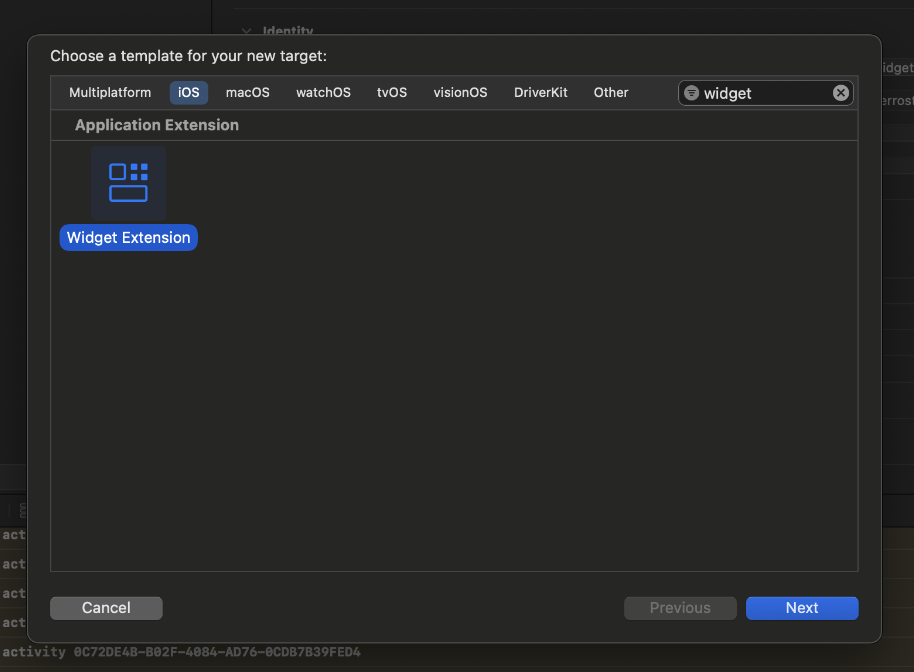
- Add the FerrostarSwiftUI framework to the Widget project.
- Register the Dynamic Island in the widget target.
FerrostarCore(
...,
widgetProvider: FerrostarWidgetProvider()
)
- Add the widget provider to
FerrostarWidget.
import FerrostarSwiftUI
import SwiftUI
import WidgetKit
@main
struct Your_App_WidgetsBundle: WidgetBundle {
var body: some Widget {
// Other widgets can be registered here for other purposes.
FerrostarWidget()
}
}
Customization
You can build your own Dynamic Island in one of two ways.
- Building a custom
WidgetProviderthat implements it’s own logic,ActivityAttributesmodel and widget. - Create a custom version of
FerrostarWidgetthat uses theActivityConfiguration(for: TripActivityAttributes.self). The fact you’ve registered one widget to the attributes model is what hooks it together.
CarPlay on iOS
CarPlay is currently a work in progress that you can see in the demo app.
- Apple - Using the CarPlay Simulator
- By definition, your application specifies a
CPTemplateApplicationSceneDelegatein its Info.plist. This instance will have an instance ofFerrostarCarPlayManager. The Demo application references this via theUISceneSession.userInfo.FerrostarCarPlayManagerwill have a reference to the singletonFerrostarCorefrom your iOS application.
Annotations
The routing APIs from Stadia Maps, Mapbox, and others use this to include detailed information like speed limits, expected travel speed, traffic, and more. These are expressed via annotations, a de facto standard from OSRM.
FerrostarCore includes support for parsing arbitrary annotations
from the route response,
and will handle the most common ones from Valhalla-based servers
(like Stadia Maps and Mapbox) with just one line of code.
OSRM-style annotation data structure
In the OSRM data model, annotations are a list with each entry representing a line segment between consecutive coordinates along the route geometry. This allows for fine-grained details which may change through the course of a maneuver.
While OSRM’s annotations aren’t particularly interesting for most use cases, many implementations use this for speed limit, traffic congestion, and similar info.
The implementation in Ferrostar is generic, so you can define your own model to include custom parameters. PRs welcome for other public API annotation models.
Setting up an annotation publisher
Here’s how to set up an annotation publisher using the bundled one (for Valhalla-based solutions like Stadia Maps and Mapbox).
Swift
let annotationPublisher = AnnotationPublisher<ValhallaExtendedOSRMAnnotation>.valhallaExtendedOSRM()
Pass this publisher via the optional annotation: parameter
of the FerrostarCore constructor.
Now you can use the annotation property on your FerrostarCore instance
to get the annotation based on the user’s snapped location.
Kotlin
import com.stadiamaps.ferrostar.core.annotation.valhalla.valhallaExtendedOSRMAnnotationPublisher
// Elsewhere in your file...
val annotationPublisher = valhallaExtendedOSRMAnnotationPublisher()
The most common way to use this is in your view model.
If you’re subclassing the DefaultNavigationViewModel,
just pass this as a constructor argument like so:
class DemoNavigationViewModel(
// This is a simple example, but these would typically be dependency injected
val ferrostarCore: FerrostarCore = AppModule.ferrostarCore,
val locationProvider: LocationProvider = AppModule.locationProvider,
annotationPublisher: AnnotationPublisher<*> = valhallaExtendedOSRMAnnotationPublisher()
) : DefaultNavigationViewModel(ferrostarCore, annotationPublisher), LocationUpdateListener {
// ...
}
Displaying speed limits in your app
The provided navigation views for iOS and Android supports speed limits out of the box! Both demo apps include examples of how to configure it.
SwiftUI
For SwiftUI, you can configure speed limit display using the navigationSpeedLimit
view modifier on your navigation view:
DynamicallyOrientingNavigationView(
// Other arguments...
)
.navigationSpeedLimit(
// Configure speed limit signage based on user preference or location
speedLimit: ferrostarCore.annotation?.speedLimit,
speedLimitStyle: .mutcdStyle
)
Jetpack Compose
With Jetpack Compose, you can configure speed limit display with the optional
config parameter:
DynamicallyOrientingNavigationView(
// Other arguments...
// Configure speed limit signage based on user preference or location
config = VisualNavigationViewConfig.Default().withSpeedLimitStyle(SignageStyle.MUTCD)
)
Contributing to Ferrostar
We’re stoked that you’re interested in working on Ferrostar! This contribution guide will get you started developing in no time, and provides some guidelines to follow when submitting an issue or PR.
How we communicate
It is a good idea to discuss large proposed changes before proceeding to an issue ticket or PR. The maintainers and active contributors use the following forums:
- For informal chat discussions, visit the
#ferrostarchannel in the OSMUS Slack. You can get an invite to the workspace at slack.openstreetmap.us. - For larger discussions where it would be desirable to have wider input / a less ephemeral record, you can open an issue or discussion on GitHub.
Issues vs Discussions?
If you have a pretty clear feature request or bug report, just open a GitHub Issue.
If it’s a bit more open-ended, consider GitHub Discussions first.
Discussions are organized into two categories: engineering RFDs and Q&A. Q&A should be self-explanatory; if you have a question about something, need help with an integration, etc., then post it here! Engineering RFDs are designed to start a discussion about the best way to do something, share research, and discuss larger projects before the issue stage. If you’re curious what an RFD is, check out this document from Oxide Computer Company
Pull Request Tips
To speed up reviews, it’s helpful if you enable edits from maintainers when opening the PR. In the case of minor changes, formatting, or style nitpicks, we can make edits directly to avoid wasting your time. In order to enable edits from maintainers, you’ll need to make the PR from a fork owned by an individual, not an organization. GitHub org-owned forks lack this flexibility.
If your change is visual in nature and isn’t covered by snapshot tests, before+after screenshots or videos are greatly appreciated!
Developer Environment Setup
To ensure that everything can be developed properly in parallel, we use a monorepo structure. This, combined with CI, will ensure that changes in the core must be immediately reflected in platform code like Apple and Android.
Let’s look at what’s involved to get hacking on each platform.
Rust
- Install Rust.
If at all possible, install
rustup. We use rust-toolchain.yml to synchronize the toolchain and install targets automatically (otherwise you will need to manage toolchains manually). - Open the cargo workspace (
common/) in your preferred editing environment.
The Rust project is a cargo workspace, and nothing beyond the above should be needed to start hacking! Make some changes and run the tests!
PR checklist
Before pushing, run the following from the common folder:
- Run
cargo fmtto automatically format any new rust code. - Bump the version on the ferrostar Cargo.toml at
common/ferrostar/Cargo.toml(if necessary). If you forget to do this and make breaking changes, CI will let you know.
Web
Perform all commands unless otherwise noted from the web directory.
- Install
wasm-pack:
cargo install wasm-pack
- Build the WASM package for the core:
npm run prepare:core
- Install dependencies:
npm install
- Run a local dev server or do a release build:
# This will start a local web server for the demo app with hot reload
npm run dev
# Or you can do a release build (we test this in CI)
npm run build
PR checklist
Run npm run format:fix from the web directory before committing
to ensure consistent formatting.
iOS
- Install the latest version of Xcode.
- Install the Xcode Command Line Tools.
xcode-select --install
- Install
swiftformat. - Since you’re developing locally, set
let useLocalFramework = trueinPackage.swift. (TODO: Figure out a way to extract this so it doesn’t get accidentally committed.) - Run the iOS build script:
cd common
./build-ios.sh
IMPORTANT: every time you make changes to the common core,
you will need to run build-ios.sh!
We want to integrate this into the Xcode build flow in the future,
but at the time of this writing,
it is not possible with the Swift package flow.
Further, the “normal” Xcode build flow always assumes xcframeworks can’t change during build,
so it processes them before any other build rules.
Given these limitations, we opted for a shell script until further notice.
If you do not have access to a Mac, you can run ./build-ios.sh --ffi-only
to regenerate the UniFFI bindings without invoking xcodebuild.
- Open the Swift package in Xcode. (NOTE: Due to the quirks of how SPM is designed, Package.swift must live in the repo root. This makes the project view in Xcode slightly more cluttered, but there isn’t much we can do about this given how SPM works.)
PR checklist
Run swiftformat . from the apple directory before committing
to ensure consistent formatting.
Android
- Install Android Studio (NOTE: We assume you are using a recent version no more than ~a month out of date).
- Install cargo-ndk to allow gradle to build the local library
libferrostar.soandlibuniffi_ferrostar.so. With cargo-ndk installed you can load and sync Android Studio then build the demo app allowing gradle to automatically build what it needs.
cargo install cargo-ndk
- Ensure that the latest NDK is installed
(refer to the
ndkVersionnumber incore/build.gradleand ensure you have the same version available). This is easiest to install via Android Studio’s SDK Manager (under SDK Tools > NDK). - Open the Gradle workspace (‘android/’) in Android Studio. Gradle builds automatically ensure the core is built, so there are no funky scripts needed as on iOS.
- (Optional) If you want to use Maven local publishing to test…
- Bump the version number to a
SNAPSHOTinbuild.gradle. - run
./gradlew publishToMavenLocal -Pskip.signing. - Reference the updated version number in the project, and ensure that
mavenLocalis one of therepositories.
- Bump the version number to a
PR checklist
Run the ktfmtFormat gradle action before committing to ensure consistent formatting.
We use Paparazzi for UI snapshot tests efficiently (without a full emulator).
You can run these locally with ./gradlew verifyPaparazziDebug.
You can record updated snapshots with ./gradlew recordPaparazziDebug.
Testing
We employ a mix of testing tools and methodologies across the Ferrostar stack. We use a mix of unit, integration, snapshot, and property testing. When possible, please include tests in your PRs. If you can employ multiple strategies (ex: unit testing + property testing), please do!
Tests are automatically run as part of CI.
Types of tests
Unit tests typically verify that some function gives an expected output for some known inputs. This is great for verifying specific properties of pure functions. For example, checking that 1+1 = 2. However, just because you checked a few examples doesn’t tell us that the code is correct. Despite this limitation, unit tests are a great tool, and are very fast to run. Add them where possible, as they complement other strategies.
Property testing lets you specify some random variables (possibly with limits; ex: floating point numbers between -180 and 180) rather than static inputs. This lets you test invariants rather than specific cases. For example, asserting that any integer plus zero equals itself. Property testing is a great fit for highly “algorithmic” code, and we use it extensively.
Snapshot testing executes some code and then takes a “snapshot” of the state. This can be applied to UI code, where an image snapshot of a view is saved after rendering. We use this extensively for ensuring that overlays render correctly with static inputs, for example. It can also be applied to arbitrary data structures. We use snapshot tests to test things like “given a fixed route and a stream of GPS updates, what do all the intermediate state transitions look like?”
Finally, integration testing is similar to unit testing in that the inputs are static. However, it’s designed to test much more of a system “end to end” whereas unit tests are usually targeted at a single function.
All of the approaches above combine to give us great confidence in the correctness of Ferrostar’s core business logic, and let us refactor without fear of breakage.
Let’s look at the specific tooling for each platform.
Rust
On Rust, we employ both unit and integration tests using the standard cargo tooling.
In addition, we employ both property testing via proptest
and snapshot testing via insta.
There is nothing special about running unit, integration, and property tests;
just run cargo test!
For snapshot tests, when a snapshot does not exist (new test)
or the test output doesn’t match the stored snapshot,
you’ll get a test error.
You can review the changes using cargo insta review,
a CLI tool which shows a colorized diff and prompts whether to update the snapshot.
Snapshot files are committed to the repo and will show in the PR diffs.
iOS
iOS testing is best done in Xcode, but you can also use the terminal (see the github actions for commands we run). Open up Xcode and press cmd+u to run tests.
Most of the tests are just regular XCUnit tests that you’re already used to.
Of note, we include some snapshot testing via macros
which snapshot the views.
When adding a new snapshot test or changing a view,
you’ll get an error.
Modify the snapshot assertion function to include the keyword argument
record: true to update the snapshot.
This will be committed to git and visible in diffs.
Android
On Android, we use a mix of standard JUnit unit tests (fast),
snapshot tests with Paparazzi (pretty fast),
and connected checks (SLOW).
You can invoke tests with ./gradlew test,
./gradlew verifyPaparazziDebug,
and ./gradlew connectedCheck respectively.
To record snapshots for a new test or update old ones,
run ./gradlew recordPaparazziDebug.
Web
TBD
Architecture Overview
Ferrostar is organized in a modular (hexagonal) architecture. At the center sits the core, which is more or less purely functional (no mutable state). This is great for testability and portability. In the extreme on the portability side, we Ferrostar should build for WASM and many embedded architectures, though no frontends currently exist.
One level up is a binding layer. This is generated using UniFFI. These bindings are usually quite idiomatic, taking advantage of language-specific features like enums, data classes, and async support.
Platform libraries add higher level abstractions, state management, UI, and access to platform APIs like device sensors. As much as possible, we try to keep the API similar across platforms, but occasional divergences will pop up here to accommodate platform norms (ex: a single “core delegate” in Swift vs multiple interfaces in Kotlin).
Breaking down the responsibilities by layer:
- Core (Rust)
- Common data models (standard definitions for what a “route” is, for example)
- Request generation and response parsing for APIs (ex: Valhalla and OSRM)
- Spatial algorithms like line snapping and distance calculations
- Navigation state machine (which step are we on? should we advance to the next one? etc.)
- Bindings (UniFFI; Swift and Kotlin)
- Auto-generated direct bindings to the core (models, navigation state machine, etc.)
- Platform code (Swift and Kotlin)
- Higher-level imperative wrappers
- Platform-native UI (SwiftUI / Jetpack Compose + MapLibre)
- Interface with device sensors and other platform APIs
- Networking
As in any hexagonal architecture, you can’t skip across multiple layer boundaries.
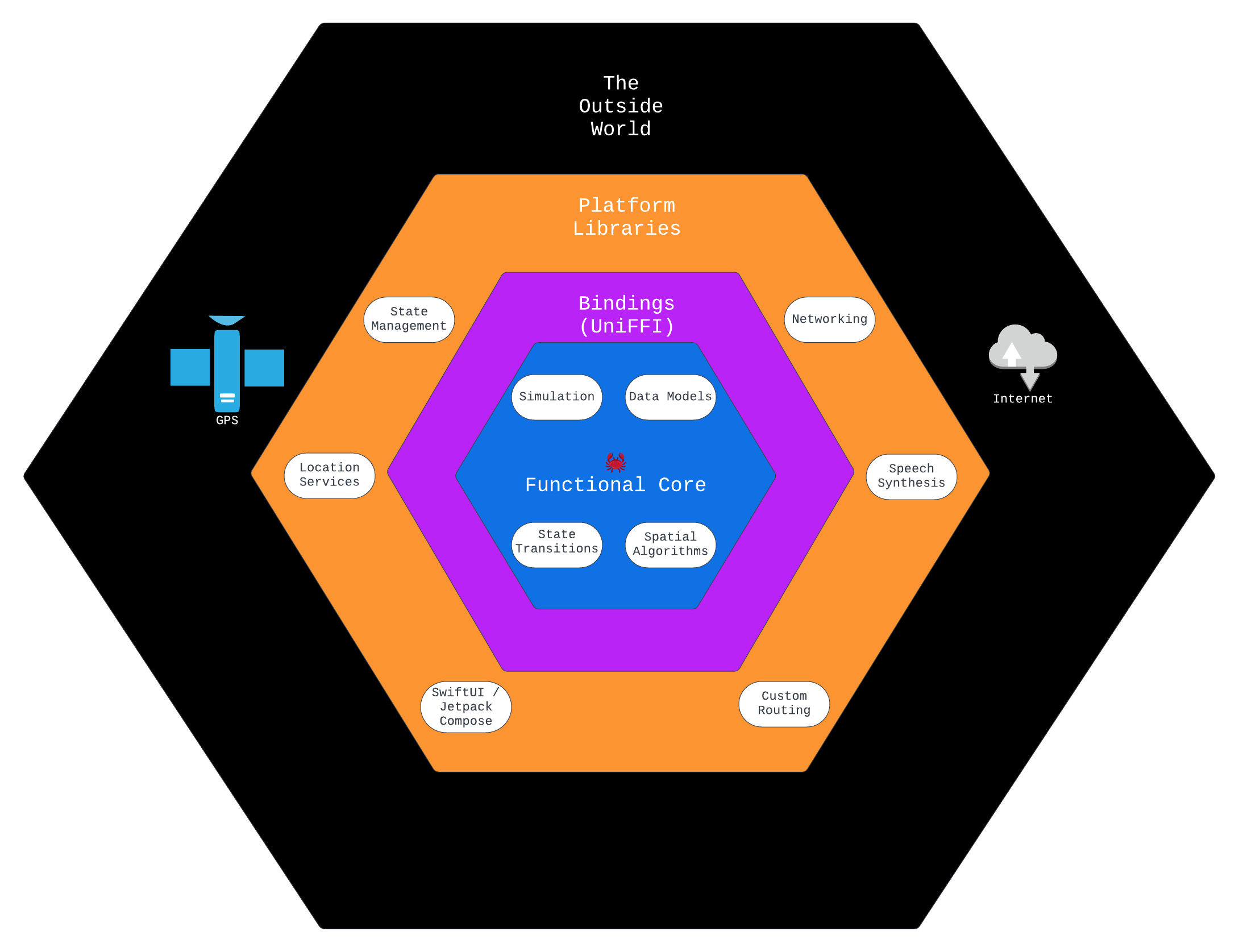
Commercial Vendors
Here is a list of commercial vendors with APIs that are currently supported by Ferrostar. PRs welcome to expand the list or to add support!
Routing
- Stadia Maps
- Global hosted Valhalla API (free keys for evaluation available)
- Traffic and other proprietary data integrations available
- GraphHopper
- Global hosted GraphHopper API (free keys for evaluation available)
- Traffic available via add-on
Basemaps
You need basemaps for most (but not all!) useful navigation apps.
The included UI components are all based on MapLibre, which supports the Mapbox Vector Tile specification. Here are a few popular vendors:
- Stadia Maps
- Mapbox (note that pricing is different for accessing tiles directly rather than using their proprietary SDKs)
- Jawg
- MapTiler
At the time of this writing, all basemap vendors offer free API keys for evaluation use.